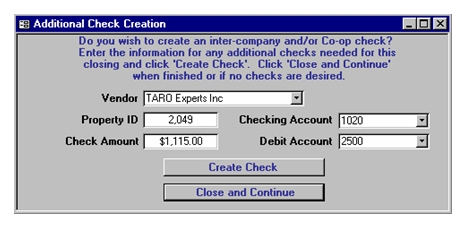Pro Gold i2 Online User Manual
Chapter 18 - Processing a Closing/Creating a Commission Check
Additional Check Creation Screen
- Uses default Company Check Recipient specified during setup
- Uses company earnings amount from the agents tab of the property (split amount calculated from Auto-calculate button unless figure was manually adjusted prior to selecting the Process Commissions button)
- Click Create Checks button
- Your company is handling the closing
- A Co-op broker is involved in the deal
- Specify the amount to be paid to the Co-op broker
- If you have a vendor record already loaded for the Co-op broker, select it otherwise leave your company name as the Vendor and create and select the Co-op broker vendor record once the check is generated in the checkbook
- Click Create Check button
Additional Check Creation Screen
- Verify check data (create payee for transactions that do not have the required vendor)
- Print preview each check to verify the check stub data
- Commission check stub data
- System automatically inserts data needed directly from property record and deductions applied (e.g., Buyer/Seller [if entered], Gross Comm, Property ID and Address, Deductions by name and amount, etc…)
- Agent invoice (i.e., receivables) payments deducted directly from agent's commission check will be noted in check stub by invoice # and amount (e.g., 0515011000 $787.15)